About the app
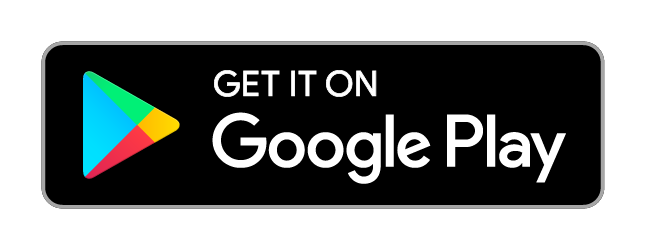
Preparation of the device for an unforgettable tour
Preparation of the device for an unforgettable tour.
Dear user, as during your business days or in your household, having good tools is essential.
Therefore, checking, updating and if necessary renewing your mobile device before starting your vacation could be crucial.
The most important aspects to be checked and to take care for are, to have a good battery (you also should arrange for a spare or a power bank), to have a good display for using this app during sunny days, availability of a location service as for example GPS and internet access.
Pages overview
The app consists of 5 pages built as an assistant, and 4 administration and information pages, available from all 5 pages above.
The pages are containing data only of implemented locations (100), so missing continents, countries or cities is not a bug.
The app is starting with the selection of the continent, where your tour destination is located on.
The country selection page.
The city selection page.
The (unforgettable) tour. Here you may select a specific day itinerary or choose “NEXT” for all itineraries of all days.
Location service page. After activating the location service, you will be asked to enable the app access to the location service. Additionally you have to enable manually the location of the android device (starting with android version 6, similar to activation of WiFi or Bluetooth). It may take minutes until the location was determined, and information will be displayed. Afterwards the “START CITY TOUR” button will be enabled, you may proceed with the next/map page.
When using the app for the first time, on this page you will have the chance to set your preferences. Afterwards you may change your preferences only using the settings page.
Map page. Here you will see your selected itinerary(ies) together with the points of interest we have selected for you (tap on the POI symbol), on the map of the selected tour. If the location service was activated, you will see the map of your current location and additionally an arrow to show you your current position. The course and the position of the arrow depends on the accuracy of the location service/GPS signal.
Settings page. Here you can change your preferences.
Help page. This page.
Info page. Information about the licenses and the disclaimer.
Share page. Here you have the chance to share information about the app with your family and friends. If you like this app, you can recommend us to others via the channels available on your device.
How to use the app
The app is designed to assist you from one page to the next, to avoid wrong handling.
The app needs the location service to be activated. Please accept the activation of this service when the app is asking you for access (if not already activated). This service (ex. GPS) will be used by the app for the online location and to identify the achievements.
This version of the app requires internet access, for cacheing the map of the location you are visiting.
Carry your mobile device in a maner that allows a good GPS signal reception, considering all the time the traffic and the world surrounding you.
You will be not asked to navigate into a specific direction, where to start, where to go and what to achieve is only your choice.
If you are closer than 100 meters (approx. 330 ft) to a point of interest, and there is relevant information in the app’s database available, you will get this displayed on the top of the map. This point on your itinerary will be marked as achieved. Because of the privacy policy, the achievements will be lost after the app was stopped or restarted.
Location
This version of the app requires internet access.
The access to the internet is in so far important, as the map page needs to download the map of the current location for your tour.
Access to free wifi in your hotel/accommodation could save your mobile data. Before starting, be sure that your app has downloaded the tour map by zooming in (two fingers spreading on the display), as much as details are needed (by default zoom level 17). The map will be cached into your device’s memory.
If you don’t have to take care about mobile data costs (flat rate, negligible rates/mobile data free in your mobile contract), you may leave mobile data activated, the app will cache map data on runtime.
Maps
The maps needed by the app (regardless if the location service is activated or not) are downloaded (to runtime) from mapbox, the provider implemented in this app. Regarding the maps provider please refer to our disclaimer.
The map of the current location will be cached into your mobile device’s memory. If you are going to save/avoid mobile data, please be sure, before disabling wifi and starting the tour, that you have zoomed in into the map, to the desired detail level, and checked that the target locations are available.
Depending on the workload of mapbox servers, it may take a while (mostly less than one minute) until the map of your location was cached completely.
Map possible gestures:
Shift map, left, right, top, bottom, by sliding one finger on the display in the desired direction. If the location is active, and you are shifting away from the current position (to explore other locations on the map), the app will stop to autocenter the map. The center button will be visible. To return to autocenter mode, please tap onto the center symbol on the top right side.
Tilt map from 0 up to 60 degrees from nadir, by sliding two spreaded fingers vertically on the display, to the bottom for increasing the angle (to achieve a perspective view), or to the top to decrease it,
Rotate map from 0 up to 360 degrees from the north, by rotating two spreaded fingers on the display. You can reset the map to 0 degrees north by taping on the compass button, on the top right corner,
Show/hide points of interests (POIs): when active, the POIs as cafes, restrooms, food stores/groceries will be displayed as distinct icons on the map, while when disabled, the POIs will be removed from the map,
Zoom in/Zoom out by spreading more or less two fingers on the display. For zoom you may use also the two dedicated buttons, marked with +/-, on the bottom of the map.
Tilt map from 0 up to 60 degrees from nadir, by sliding two spreaded fingers vertically on the display, to the bottom for increasing the angle (to achieve a perspective view), or to the top to decrease it,
Rotate map from 0 up to 360 degrees from the north, by rotating two spreaded fingers on the display. You can reset the map to 0 degrees north by taping on the compass button, on the top right corner,
Show/hide points of interests (POIs): when active, the POIs as cafes, restrooms, food stores/groceries will be displayed as distinct icons on the map, while when disabled, the POIs will be removed from the map,
Zoom in/Zoom out by spreading more or less two fingers on the display. For zoom you may use also the two dedicated buttons, marked with +/-, on the bottom of the map.
Settings
Free style tour: when active, only the POIs are displayed. Our recommended itineraries remain in this case hidden.
Keep display on: when active, the display will not go into standby mode. This will lead to increased power consumption and accelerate the battery discharge.
Auto zoom on: when active, the map will be zoomed in or out depending on the velocity of the mobile device, and autocenter the map before the arrow, representing your current location, will leave the visible region of the map.
Perspective view: when active, the map will be tilted to 45 degrees from nadir, to achieve a perspetive view of your target locations.